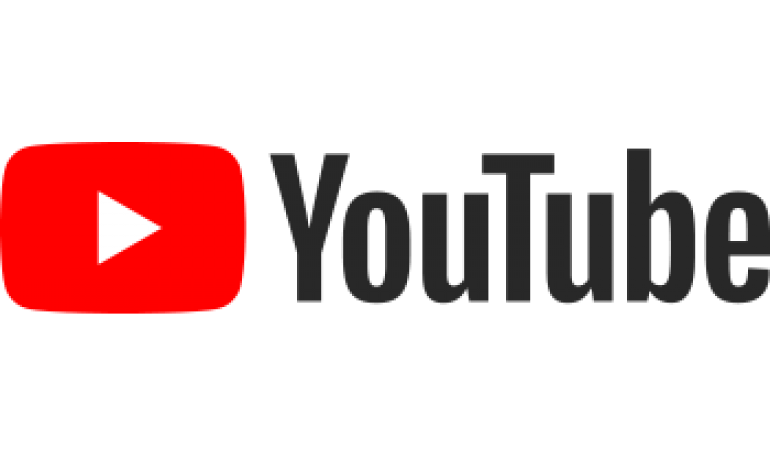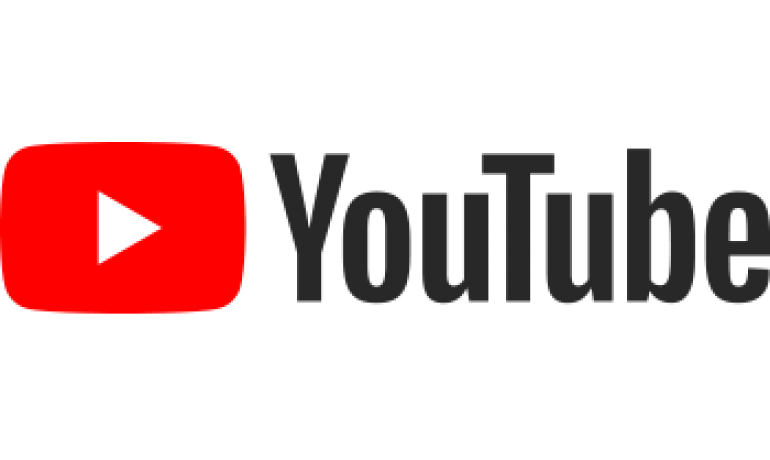Configure Ruckus Unleashed for Sonos
Ruckus Unleashed access points are designed for corporate network environments - Sonos is not.
Installing multiple Ruckus access points will provide good wireless mesh coverage throughout your home.
Individual Sonos components will work with Ruckus - but you may have issues with stereo pairs or playbar/sub/surround combinations.
You can configure Ruckus to be 'less corporate' and enable Sonos to work using the following commands.
Note that you will need to use a SSH client (Putty on Windows, or the Mac OS command Terminal, or Linux terminal).
Before you start you will need to know:
- the ip address of the Master Unleashed access point, we use 192.168.1.152 in this example
- the SSID of the Ruckus network, we use ripcasterwifi in these steps
- the administrative username and password for the Ruckus Unleashed network, we use admin and drowssap in this example
- Make sure all the Ruckus access points are running the latest firmware before starting...
Using you ssh client connect to the master Unleashed node
ssh admin@192.168.152
Enter the username and password
You should be at the command prompt
ruckus>
Enter the following command: enable
ruckus#
Enter the command: config
ruckus(config)#
Enter the command: wlan ripcasterwifi
Replace ripcasterwifi with the name of your wifi SSID
ruckus(config-wlan)#
Enter the command: no qos directed-multicast
ruckus(config-wlan)#
Enter the command: qos directed-threshold 0
ruckus(config-wlan)#
Enter the command: end
This will save the changes.
Now restart your SONOS components
Hope that helps - please let us know if you are unsuccessful following these instructions.